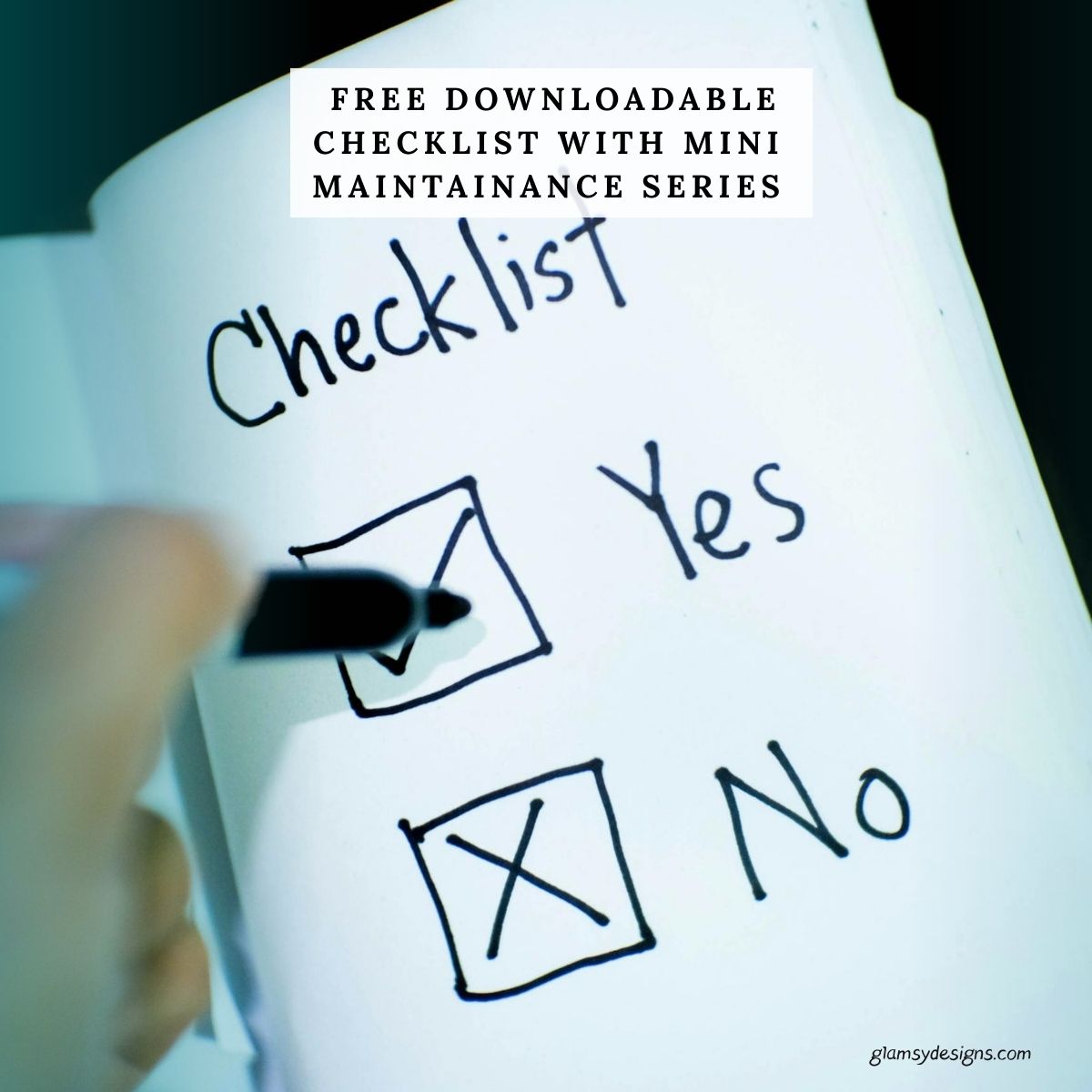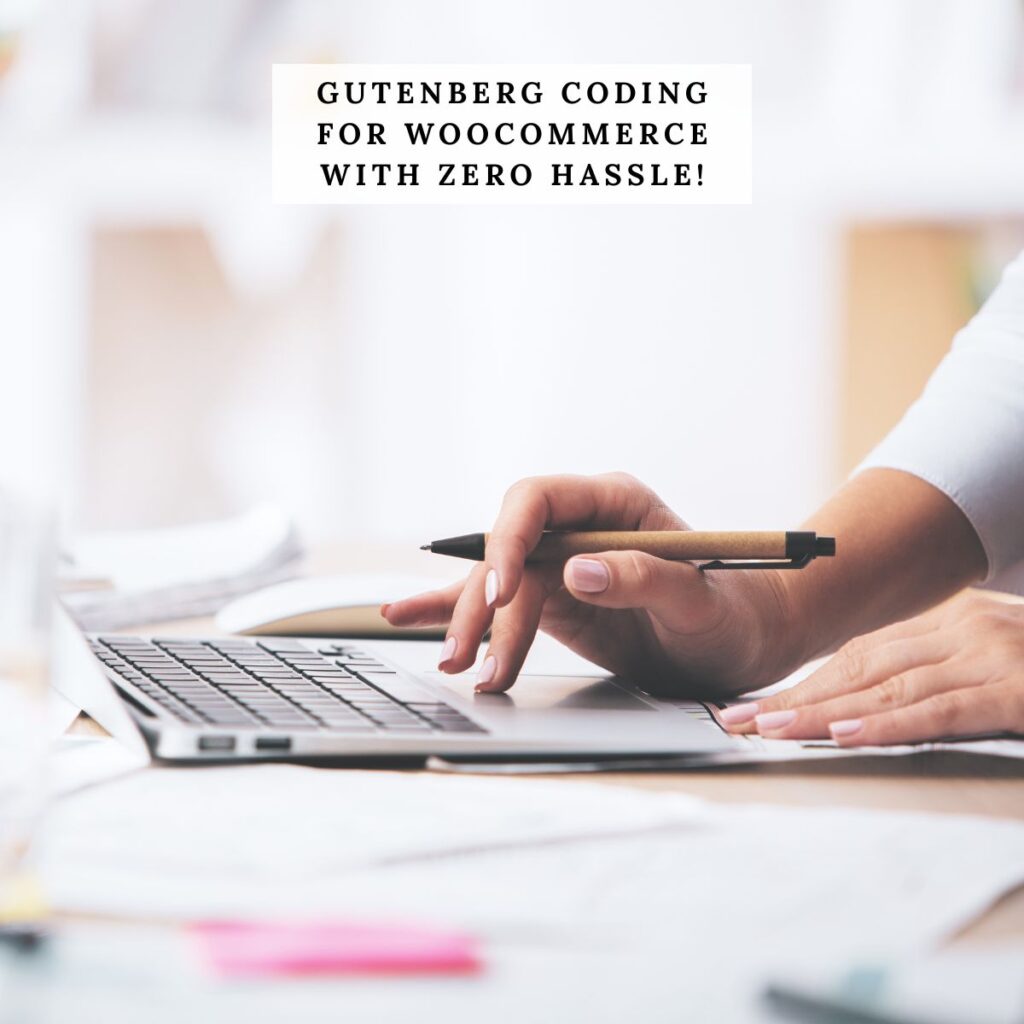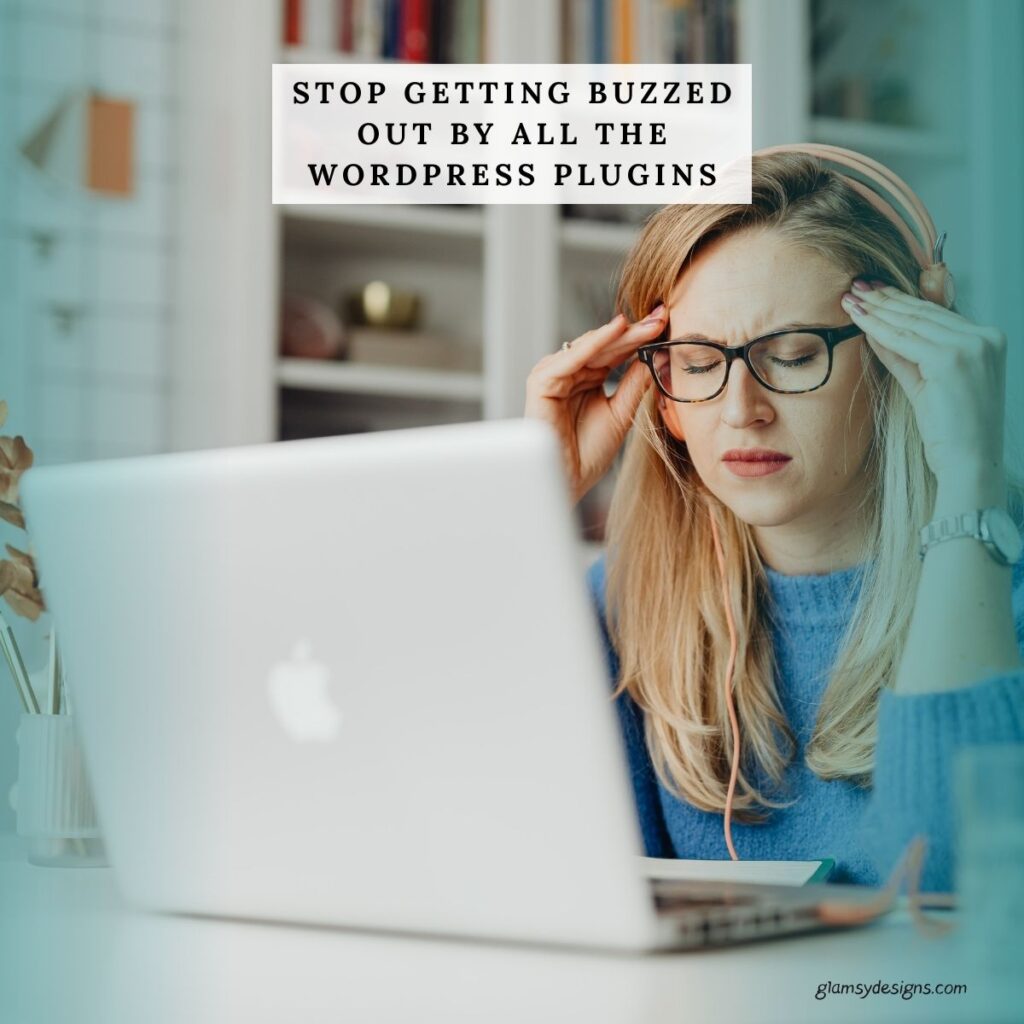A WordPress Audit Checklist That Actually Works
Launching a WordPress website is exciting—but let’s be honest, it can also feel a little chaotic at times. There are domains to choose, hosting to set up, themes to pick, plugins to install, and content to write, and the audits. It’s easy to feel like you’re juggling a dozen balls at once and wonder if you’ve forgotten something important.
???? By the end of the checklist, you’ll have saved yourself a few hundred hiring a professional!
This is exactly why we created this WordPress checklist. Think of it as your friendly guide to making sure everything is in place before you start a website or role into the next week or month . By following this step-by-step list, you’ll know that your site is secure, optimized, and ready for visitors—even if this is your very first website.
From picking a memorable domain to installing the essential plugins, creating must-have pages, and testing your site, this checklist covers all the important steps. No guesswork, no panic—just a clear path to maintaining your website with confidence.
Why is A Checklist Important?
Think of it like a travel checklist before a big trip. You wouldn’t want to get halfway to the airport and realize you forgot your passport, right? The same goes for your website. Skipping small (but essential) steps could lead to bigger headaches later—like slow site speed, broken links, or missed security updates.
Search engines love websites that are fast, functional, and easy to navigate. It’s best to keep on their good side!
With so many moving parts, it’s easy to forget something important along the way. That’s where a WordPress Audit Checklist becomes your best friend, whether you’re a beginner or well seasoned.
An audit checklist gives you:
Simply put, a checklist keeps things simple, organized, and stress-free—so you can focus on creating a site you’re proud to share with the world.
???? No doubt you’ll eventually know this checklist off by heart, but why not bookmarking it in your favorites to come back anytime. Double-checking ensures consistent care, so your website will always perform its best.
Run a Hosting Audit
Picking a reliable hosting provider might not seem like part of a WordPress Audit Checklist, but it’s actually a crucial step. Your host impacts your site’s speed, uptime, security, and even SEO. An unreliable host can lead to slow page loads, downtime, or conflicts with plugins and updates.
During an audit, it’s worth reviewing your hosting plan to make sure it still meets your site’s needs. Check for things like server performance, customer support availability, and scalability for future growth. If you notice limitations or frequent issues, upgrading to a more dependable host can save you headaches and ensure your website stays fast, secure, and accessible to visitors at all times.
Your hosting provider is like the foundation of your house—if it’s shaky, nothing else matters. A beautiful website won’t perform well if the server behind it is slow, unreliable, or constantly down. That’s why choosing reliable hosting is one of the most important steps on your WordPress Audit Checklist.
Here’s what to look for in a good hosting provider:
If you’re unsure where to start, look for WordPress-optimized hosting options. They’re designed to make setup easier and performance stronger right out of the gate.
Remember: reliable hosting providers such as ScalaHosting, StellarSites, and BigScoots don’t cut corners—it’s the engine that powers your website. Want to know more? Check out How to Choose the Best WordPress Hosting (No Headaches And Without Losing Your Mind)
In this article ScalaHosting Review 2025 – What Makes It a Hidden Gem & Why We Finally Switched Over we cover every aspect of their services from the ground up, including ScalaHosting Managed VPS so you can decide if Scala is a good companion for you.
Run A WordPress Theme Audit
At first glance choosing the right theme might not seem like part of an audit, but it actually plays a bigger role than most people realize. Your theme affects not only the look and feel of your site but also performance, security, and compatibility with plugins.
An outdated or poorly coded theme can slow your site down, create conflicts with important tools, or even introduce vulnerabilities. During an audit, it’s a good idea to review your theme’s updates, ensure it’s still actively maintained, and consider whether it’s meeting your current site goals. If you notice issues, this is the perfect time to switch to a more reliable, well-coded theme that will support your site’s growth and keep everything running smoothly.
Your WordPress theme is like the outfit your website wears—it sets the style, tone, and first impression. Here are a few tips for choosing the right theme:
A good rule of thumb: start simple. You can always enhance your site with plugins and customizations later, but a clean, flexible theme gives you the best foundation.
???? The key to any theme is keeping it updated.
Why We Recommend Kadence (and Our Themes)
When it comes to building a WordPress site that looks professional, loads fast, and is easy to customize, Kadence is one of the very best theme frameworks available, it fits the theme checklist we just descibed above.
Kadence is lightweight, flexible, and designed to work seamlessly with both beginners and advanced users. Whether you want a simple blog or a full-featured business site, Kadence gives you the tools to make it happen—without needing to touch code.
That’s exactly why we design our themes using Kadence. We’ve carefully crafted each one to be stylish, user-friendly, and packed with features that help your website shine. From recipes to podcasts to lifestyle blogs, our themes are built with real users in mind, so you can skip the overwhelm and jump straight into creating.
???? Pro Tip: You can explore all of our Kadence-based themes here WordPress Themes. Each theme comes with clear documentation, support, and plenty of customization options to make your site uniquely yours.
Run a Plugin Audit
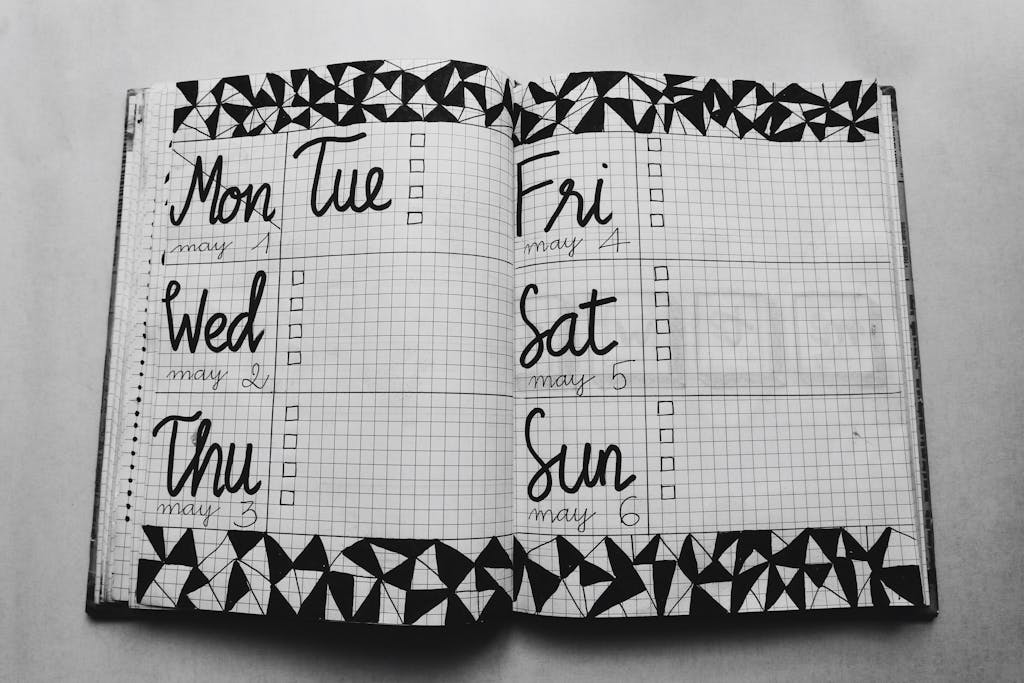
Plugins are powerful—they add features, improve functionality, and help you build the exact website you want. But too many plugins (or the wrong ones) can slow your site down, cause conflicts, or even create security risks.
Want to know more? Check out Essential WordPress Plugins Every Beginner Should Install (and Why You Need To Know)
That’s where a plugin audit comes in. A plugin audit is simply a regular check-up of all the plugins installed on your WordPress site. Here’s what to look for:
By keeping your plugin list lean and updated, you’ll improve speed, reduce risks, and keep your site running smoothly. Think of it like spring-cleaning for your website.
Be cautious with automatic updates! While automatic updates might sound like a stress-free option, they can sometimes cause unexpected issues. For example, a theme or plugin update might conflict with another tool on your site, leading to broken layouts or even downtime. Instead of enabling automatic updates across the board, consider setting updates to manual. This way, you stay in control—reviewing what’s new, backing up your site first, and then updating safely. A little caution here can save you big headaches later.
???? Pro Tip: We recommend updating one plugin at a time and checking your site after each update. This way, if something goes wrong, it’s easier to pinpoint any issues and fix them quickly.
Run A Comments Audit
Comments can be a wonderful way to connect with your readers, but if left unchecked, they can quickly turn into a spam magnet. A comment audit means taking a few minutes to look through what’s coming in and making sure your comment section is healthy.
Delete obvious spam (those “Buy now!” or shady links), approve genuine comments, and reply when you can—it shows your readers you’re present and care. If you’re just starting out and don’t want the hassle, you can even turn off comments altogether until you’re ready.
Think of your comment section like your front porch—it’s nice when guests stop by, but you wouldn’t want junk mail piling up there!
???? Pro Tip: If you’re using WordPress, enable a plugin like Antispam Bee to filter out most of the junk before it ever reaches you. This way, you can focus on engaging with real readers instead of sifting through spammy nonsense.
Run A Broken Links Audit
As part of your WordPress Audit Checklist, don’t forget to check for broken links. Over time, it’s easy for links to go bad—maybe a resource you shared moved, a product got discontinued, or someone changed their URL. Broken links create a frustrating experience for your visitors and can even harm your SEO.
The fix is simple: run a scan with tools like Broken Link Checker, this is an external link and is better than any link checker plugin.
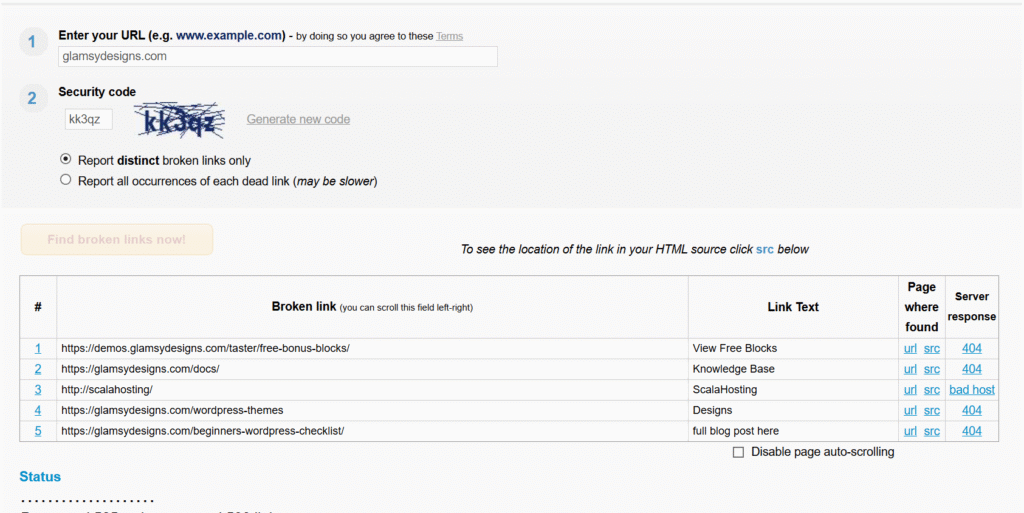
We highly recommend using the Rank Math plugin for tracking broken links and broken pages that reach the 404 page. You will need turn the 404 Monitor in the settings.
Another great feature of Rank Math is its built-in Redirection tool. Enabling this feature allows you to easily redirect broken or outdated links to the correct pages, which can help improve your site rankings. For example, if you have a category page that you can’t design, you can create a redirect to a new page that replicates it—this is something we’ve done with our shop page.
Once you’ve identified all the broken link culprits, either update the links, redirect them, or remove them completely. This keeps your site tidy, user-friendly, and search engine friendly too.
???? Pro Tip: Schedule a broken link audit every few months. It only takes a little time, but it keeps your website looking polished and professional—plus, Google loves a clean site!
Run A User Audit
Running a user audit might not be the first thing that comes to mind when thinking about a WordPress Audit Checklist, but it’s an important step—especially if your site allows registrations or user-generated content. Over time, fake accounts, spam registrations, or inactive users can accumulate, creating clutter and even potential security risks.
???? For most sites that accept registrations means fake accounts is often a big deal.
During a user audit, take a look at your registered accounts and identify anything suspicious. Delete or block accounts that seem fake or inactive, and review user roles to ensure no one has more permissions than they need.
Many security plugins, like Malcare Scanner, can help you spot suspicious activity and keep your user database clean.
Regularly auditing your users not only keeps your site secure but also ensures that your community (if you have one) is genuine and engaged. It’s a small step that can make a big difference in maintaining a healthy, trustworthy website.
Run A Login Audit
This sounds like a user audit, but it’s not, it’s very different. Your login page is one of the most targeted areas of your WordPress site. Hackers often try thousands of combinations to break in, so keeping your login credentials secure is essential. A quick login audit can help you close the most common gaps and make your site much harder to compromise. Here’s what to check:
Spending a few minutes each month on a login audit dramatically reduces the chances of a hacker slipping through the front door.
When To Change Passwords:
For admin accounts (the most powerful logins on your WordPress site), security experts generally recommend:
???? If you’re using a password manager to generate long, random passwords and you also have Two-Factor Authentication (2FA) enabled, you could lean toward the 6-month cycle. Without 2FA, stick closer to every 3 months.
???? Pro Tip: Use a security plugin like Solid Security to monitor login attempts, set lockout limits, and add Two-Factor Authentication. This gives you an extra layer of protection without extra hassle.
Run A Content Audit
A content audit is an essential part of your WordPress Audit Checklist because it helps you keep your site fresh, relevant, and professional. Over time, content can become outdated, titles may no longer reflect what’s on the page, or posts might need a little polishing to maintain consistency across your website.
During a content audit, review all your pages and blog posts. Check for outdated information, broken links, missing images, or formatting issues. Update titles, meta descriptions, and headings to improve readability and SEO. You might also find opportunities to consolidate similar content, repurpose older posts, or remove content that no longer serves your audience.
Keeping your content current not only improves the user experience but also signals to search engines that your site is active and well-maintained. A regular content audit ensures your website stays engaging, informative, and aligned with your goals.
How we audit our content: One way we keep our content up to date is by reviewing older posts whenever we write a new blog post. This usually involves checking for duplicate content, moving relevant information to the new post, and updating the older post as needed. We also keep a record of the last time each post was updated, so when audit day comes, we know exactly which posts haven’t been checked since the previous audit. This approach works really well because it spreads the work out over time and removes much of the heavy lifting when it’s time for a full content audit.
???? Pro Tip: Keep a simple log or spreadsheet of when each post was last updated. Even just a column with “Last Updated” and the date can save you hours during your next audit. Small, consistent updates make full content audits much easier and keep your site fresh all year round.
Run An Essential SEO Audit

What’s the point of building a beautiful website if no one can find it? That’s where SEO (Search Engine Optimization) steps in. Think of SEO as your website’s roadmap for Google and other search engines—it helps them understand what your site is about and who should see it.
Here are a few key steps for your WordPress Audit Checklist:
A little SEO effort early on goes a long way—it helps your site get discovered, attract the right visitors, and grow steadily over time.
Run An Analytics Audit
Once your website is live, it’s important to know how visitors are finding and using it. Analytics gives you insight into what’s working, what’s not, and where to focus your efforts next. This is a key part of any WordPress Audit Checklist.
Here’s how to get started:
Analytics isn’t just for big websites—starting early helps you make smarter decisions and grow your site more effectively from day one.
Run A Cache & Optimization Audit
A beautiful website is wonderful, but if it takes forever to load, visitors won’t stick around. In today’s fast-paced world, speed is everything. That’s why no blogger’s WordPress Audit Checklist is complete without performance optimization.
Here’s how to give your site that extra boost:
The faster your site, the happier your visitors—and Google loves fast websites too, which means better chances of ranking higher.
Extra Precaution: WordPress Core Updates
Think of WordPress core updates as tune-ups for your website. Just like your phone or laptop needs regular software updates, your site does too! These updates aren’t just about adding shiny new features (though that’s always nice)—they’re often packed with important security fixes and performance improvements that keep everything running smoothly.
There are actually two types of updates you’ll see:
The golden rule? Always back up your site before clicking update. That way, if anything goes sideways, you’ve got a safety net. Keeping your WordPress core current not only protects your site but also makes sure it’s future-ready.
???? Pro Tip: Don’t ignore those update notifications! The longer you wait, the more behind your site becomes—and that can make updates trickier later. If you’re worried about something breaking, try updating on a staging site first (many web hosts offer this) or back up your site and update during a quieter time of day.
Extra Precaution: Secure Your Website
One of the most important things you can do for your site is making sure it’s safe. Security isn’t just for big companies—it matters just as much for brand-new sites. Hackers don’t care if you’re small; in fact, they often target beginners because basic protections are missing. That’s why every blogger’s WordPress Audit Checklist should include a few must-do security steps.
Here are some essentials:
Taking these small steps gives you peace of mind and ensures your hard work is protected. After all, the last thing you want is to pour your heart into a website, only for it to be vulnerable on launch day.
Extra Precaution: Test Before Launch
If you’re a beginner at settingup a new website, then before you hit that big “Go Live” moment, it’s worth running a few quick checks. Think of this step as your website’s final dress rehearsal—it’s where you make sure everything looks and works exactly the way it should.
Here’s what to test in your WordPress Audit Checklist:
Testing takes a little extra time, but it saves you embarrassment and ensures your visitors enjoy a smooth, polished experience right from day one.
Extra Precaution: Back Up Your Website
Imagine spending hours building your dream site only for something to go wrong—a bad update, a plugin conflict, or even a hack. Scary, right? That’s where backups come in.
A backup is simply a copy of your website that you can restore if things go sideways. It’s one of those steps that feels optional until the day you need it—then it becomes a lifesaver.
For your WordPress Audit Checklist, here’s what to keep in mind:
Backing up is like having insurance for your website—it gives you peace of mind that no matter what happens, your hard work is safe.
WordPress Audit Checklist Schedule
Keeping your WordPress site healthy isn’t a one-time task — it’s about regular maintenance. Here’s a clear breakdown of what you should check daily, weekly, monthly, quarterly, and yearly to keep your site secure, optimized, and running smoothly.
daily Audit Checklist:
Weekly Audit Checklist:
Monthly Audit Checklist
Quarterly Audit Checklist:
3-6 Month Audit Checklist:
Yearly Audit Checklist:
???? Pro Tip: Keep a simple tracking sheet like Google Sheets to note when each task was last completed. That way, audits won’t pile up and you’ll always know what’s been checked.
Our final thoughts: You’ve Got This
Downloadable Checklist With mini maintainance series
Want a printable checklist to keep your website healthy all year long? Grab the free WordPress Audit Checklist and mini series — we’ll send it straight to your inbox.”
Grab Your Free WordPress Audit Checklist & Mini Series
Grab our free audit checklist and mini series ‘how to use your checklist effectively and quick tip quide’.
Disclaimer: Glamsy Designs shares this guide for learning only and cannot be held responsible for issues that may occur. While we strive to provide accurate and helpful advice, Glamsy Designs is not responsible for any issues, damages, or data loss that may occur as a result of following this guide. It is always recommended to back up your website.